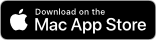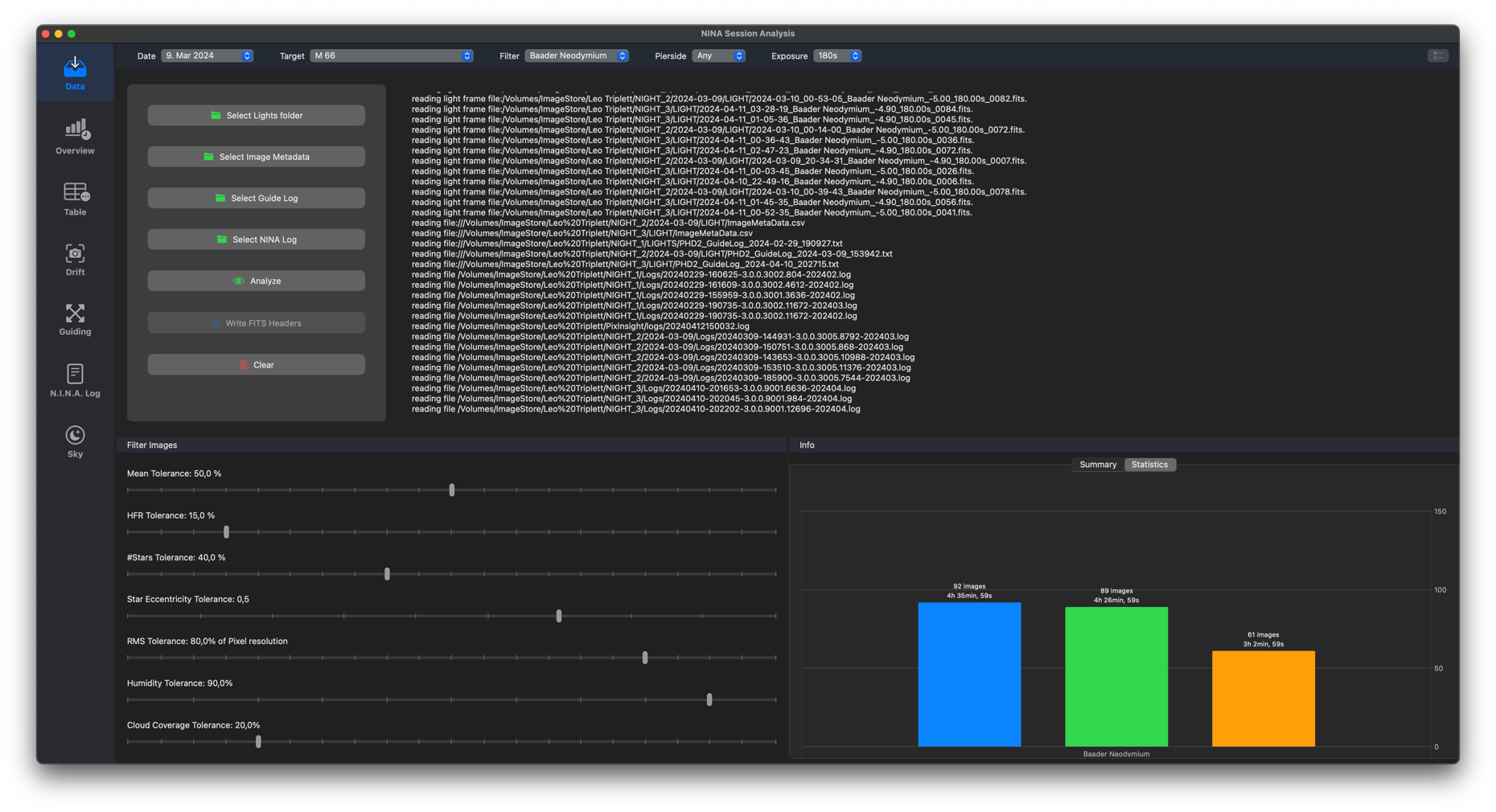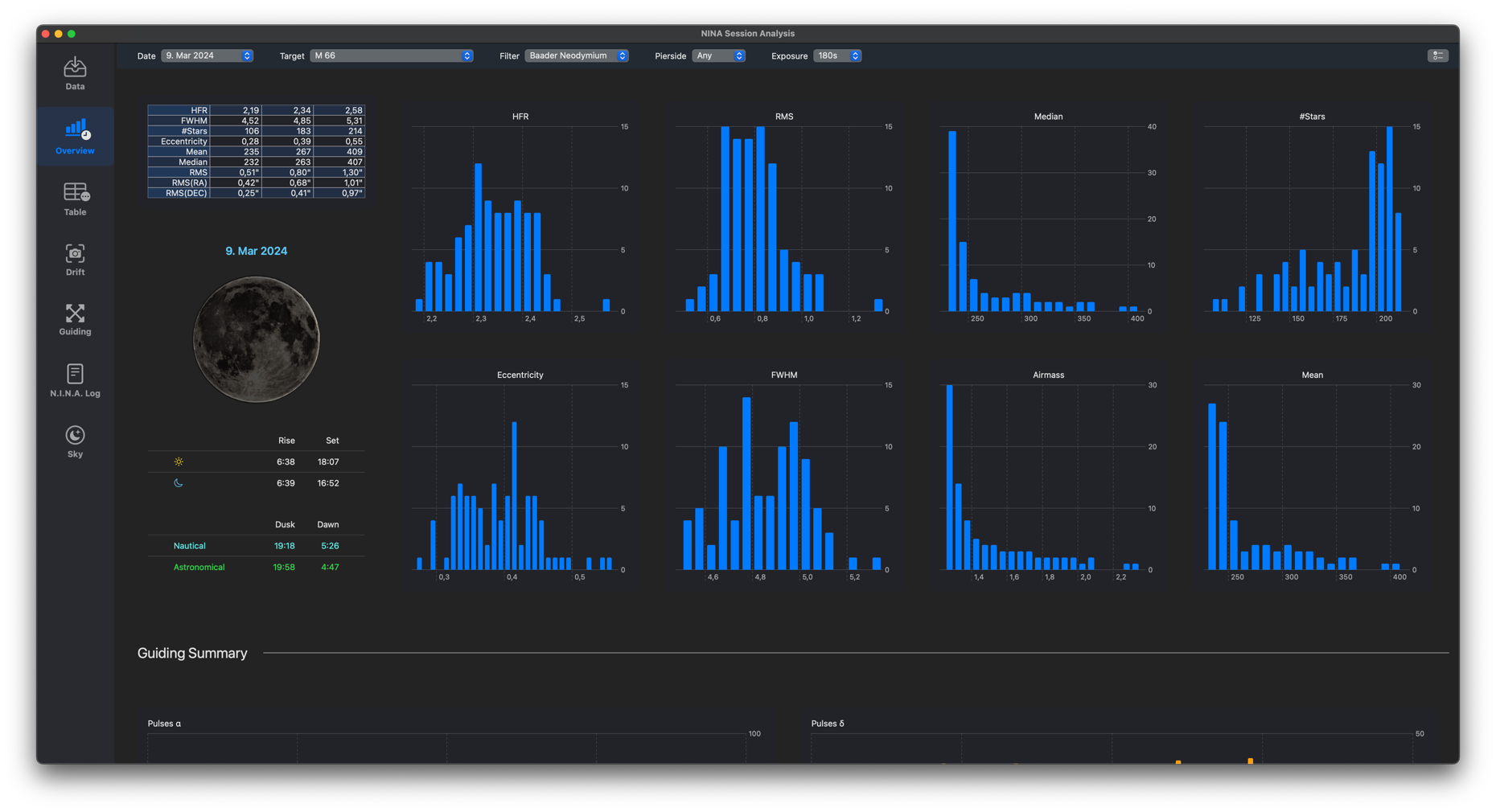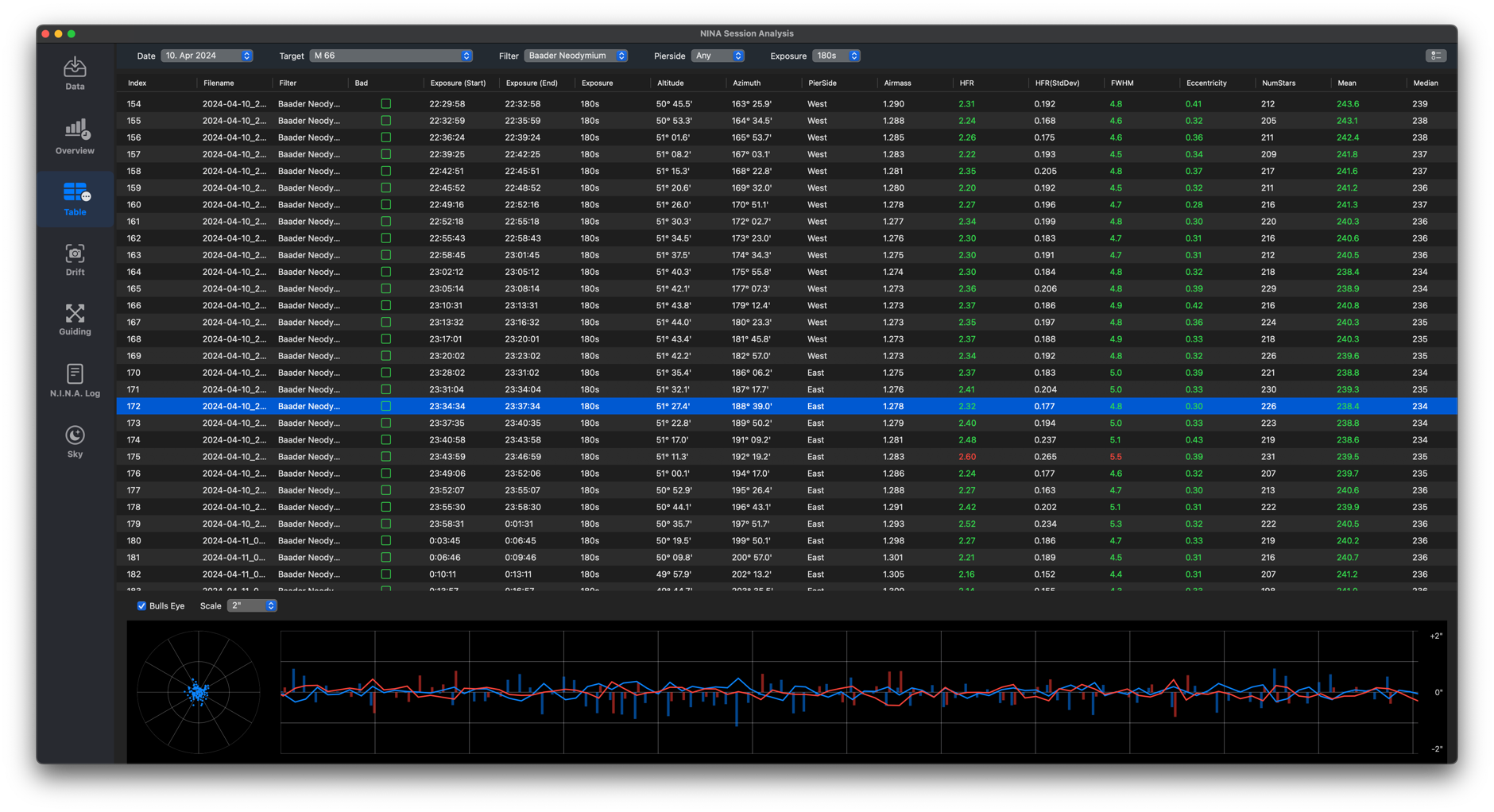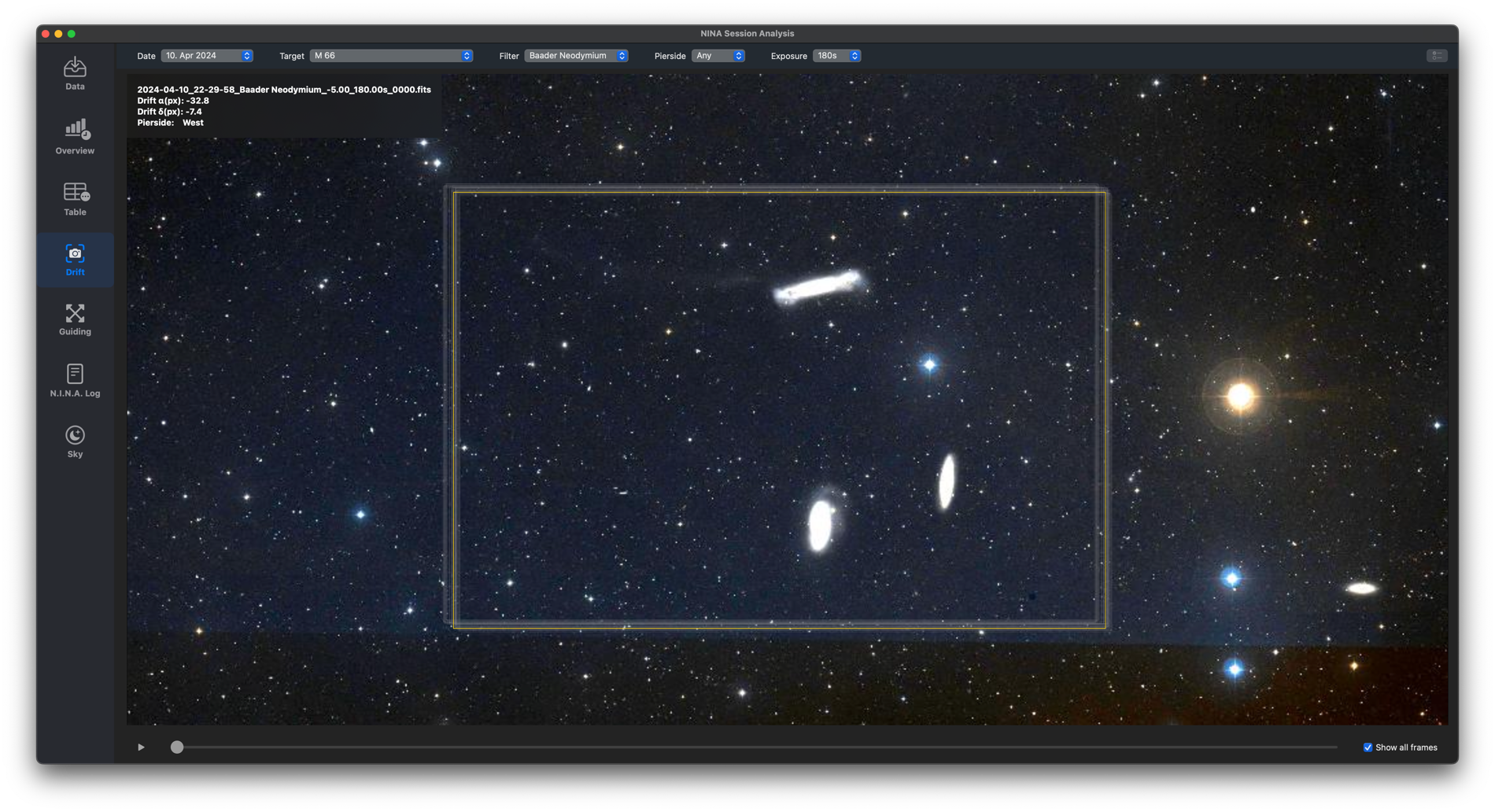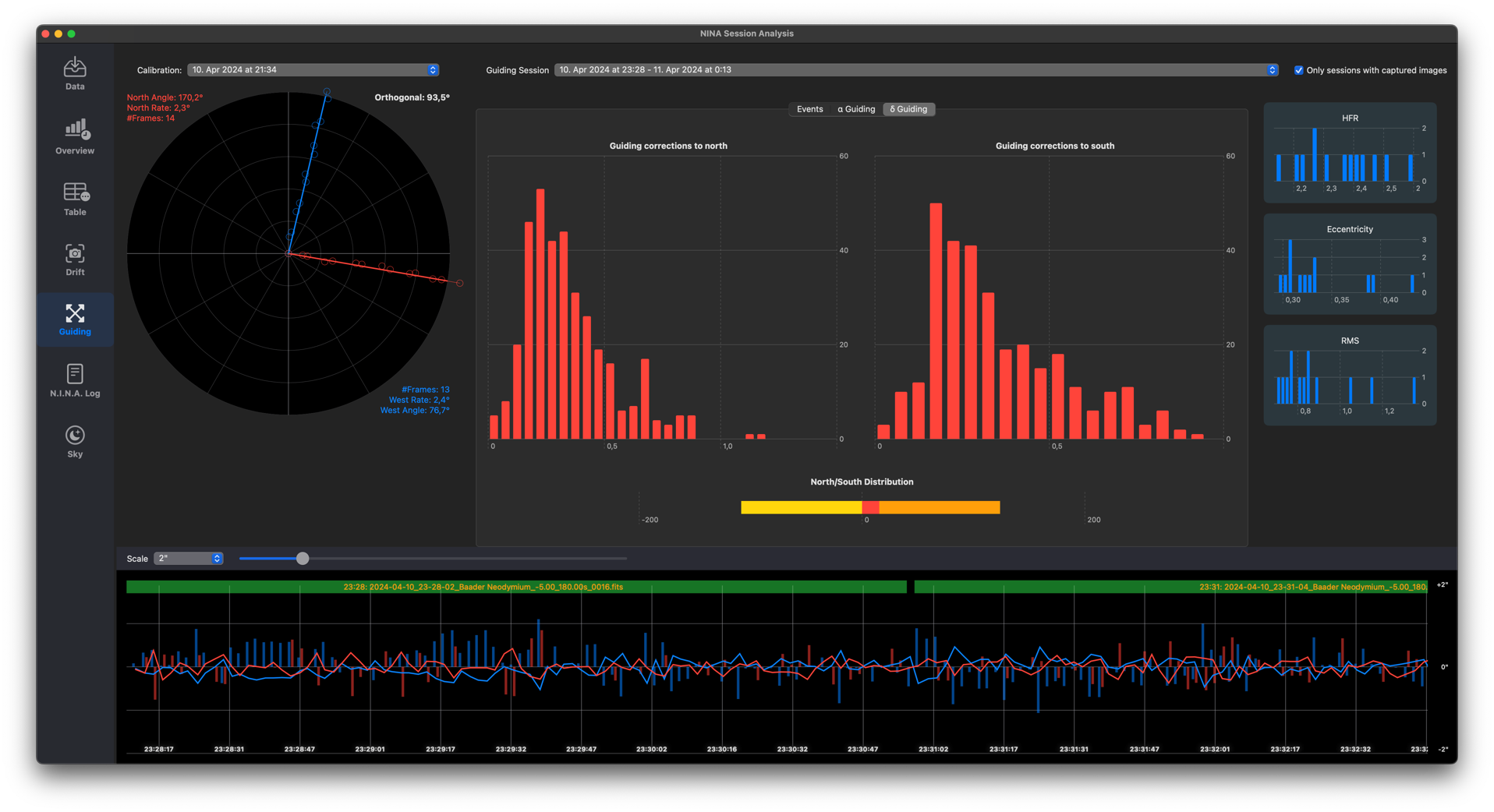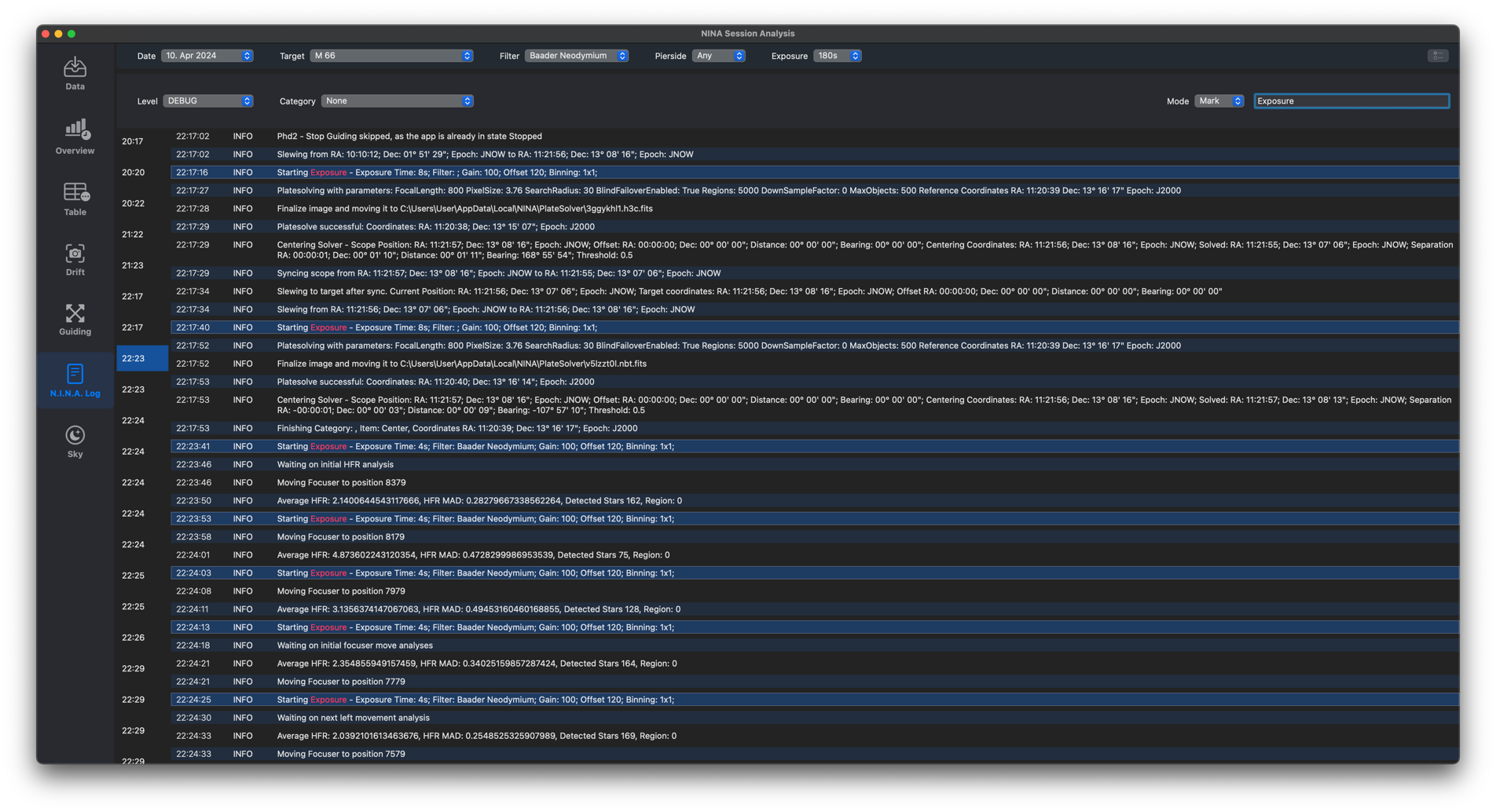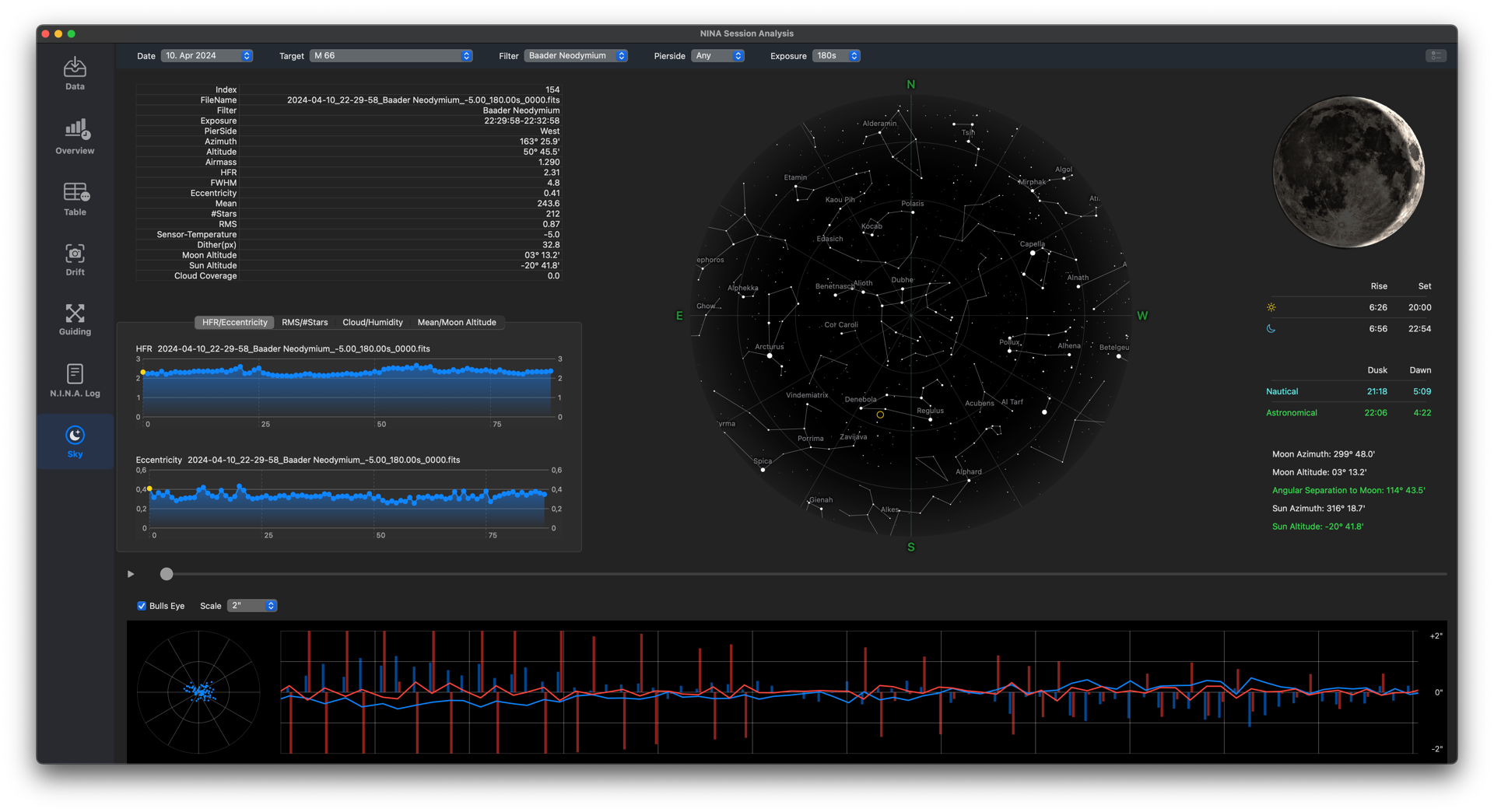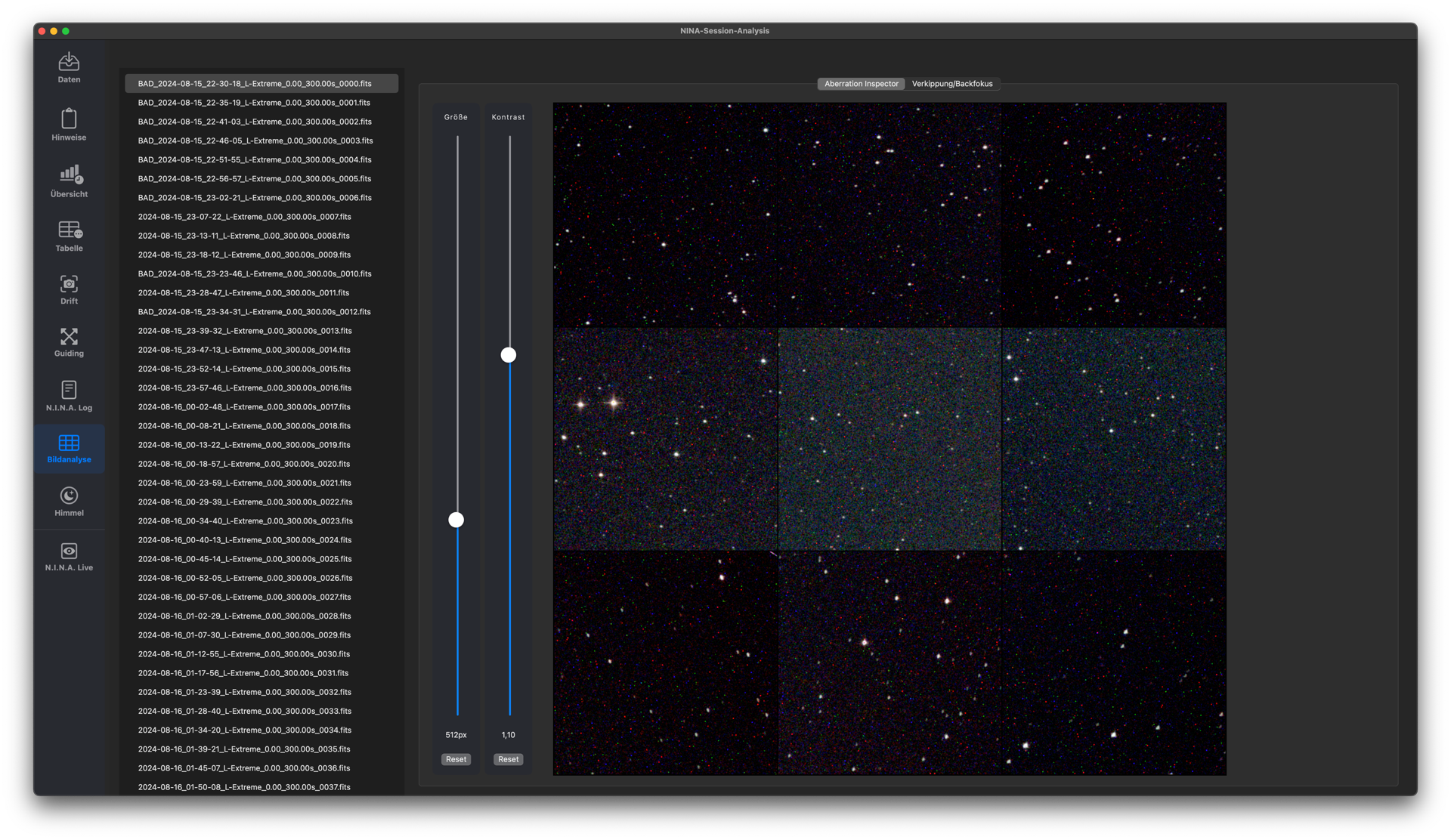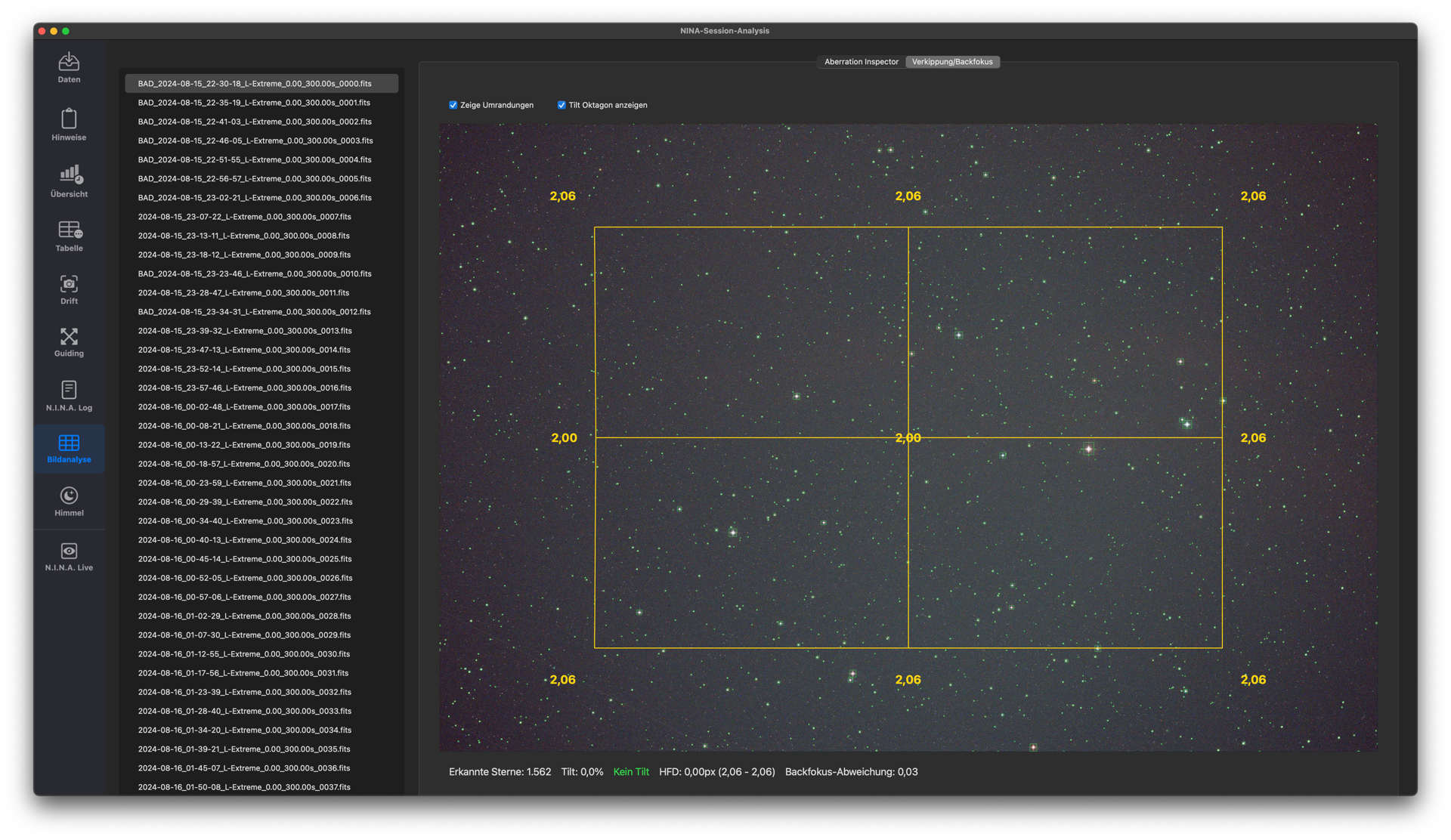A macOS application to analyze Imaging sessions done with N.I.N.A (de/eng).
Requirements:
- Intel/ARM based CPU, macOS Sonoma 14.4 or higher
- N.I.N.A: Session Metadata Plugin installed (csv and json supported)
- Images stored as FITS or Raw Format for DSLR cameras
- ImageMetaData file from the Session Metadata Plugin (newest version required for DSLRs)
- PHD2 Guiding Logfile
- Optional: Weather data
- Optional, but recommended: N.I.N.A. Logfile
Features
SSelect the folder where your lights are stored. You can also select sessions over multiple nights. For your convenience, the folders should also contain the ImageMetaData.csv files, the PHD2 Guidelog files and optionally also the NINA Logfiles. The app will scan these folders and will automatically read all the available information and will analyze the images. You can also use alias folders!
Now you can inspect the results of the imaging sessions. You should start with the overview. A lot of mostly interactive charts will give you a good summary of your imaging performance. Clicking on the charts will give you different charts on your screen, where you can click and inspect the image data. These charts also include AutoFocus Runs (NINA log file required, tested only using Hocus Focus Plugin).
You can inspect all the data for each image by table. If there are too many values, don’t worry - you can select all columns to be shown. Marking an image as „Bad“ will rename the image file with „BAD“ as prefix the same way N.I.N.A. does. The rulers in the Data screen define which values will be shown as red to give you a hint for bad data. When you select an image you will see the corresponding guide graph, so you can see, if the HFR value or Eccentricity value is based on bad guiding.
Ever wanted to see how good your dithering works? Here it goes! The drift panel shows all your captured imaging frames, so you can see the effects of dithering, but also drifted images, Animate this screen to see how your session worked.
Inspect Guiding calibration and your guiding through your session. See, if your telescope was well-balanced or not. Have a deeper look at the guide graph including lost star events.
Have a look inside the N.I.N.A log file. You can search for a special word inside the log and use the timeline bar on the left-hand side to jump to each hit. Or you can select one of the found categories to see what’s happening while taking an exposure.
In the sky section you can see where your target was located on the sky during each exposure. You will see the guiding for this image and you will have all significant values available. This gives you a good overall impression about your session.
You can filter each view by session date, target, the used filter, the pier side and the exposure time.
Using Image Analysis you can check your images for visible guiding issues and tilt/backfocus issues. Keep in mind, that you should use images with short exposure time for a good tilt inspection. However, you can use the images captured during your imaging session to check for tilt. If there is some tilt detected please repeat the inspection using images with short exposure times to reduce any guiding issues.
Use the Aberration Inspector to inspect the image corners. If all stars are elongated in the same direction you are facing some guiding issues. Otherwise, if the stars are elongated in different directions you will have a backfocus issue or some tilt.
Use the Tilt Inspector to check for tilt and backfocus issues. The detected stars are used to create an octagon, which should be looking like a normal rectangle, if your image does not have tilt. Otherwise have a look below the image to see how strong the tilt is. Smaller values can be ignored and might be due to atmospheric conditions. However, if all your images show some tilt your optics will perhaps need some collimation improvement or your image train is introducing some tilt.
Using N.I.N.A. Live you can watch your running N.I.N.A. instance with a lot of information. You can add several camera streams, check out the state of each connected device, see your guiding quality and inspect your captured images.