Improve Brilliance
Using the script „Improve Brilliance“ you can enhance the brilliance of your color image. This is done by enhancing the contrast, sharpening, contrast-limited adaptive histogram equalization and increasing the color saturation.
Select the target image to be processed. You don’t need to change anything, the default settings should work for most images. However, if you want you can increase the contrast and the color saturation. With the Brilliance slider you can define how much CLAHE and sharpening will effect your image. You can increase the brilliance for a stronger effect or decrease to minimize the effect to only the brightest parts of the image.
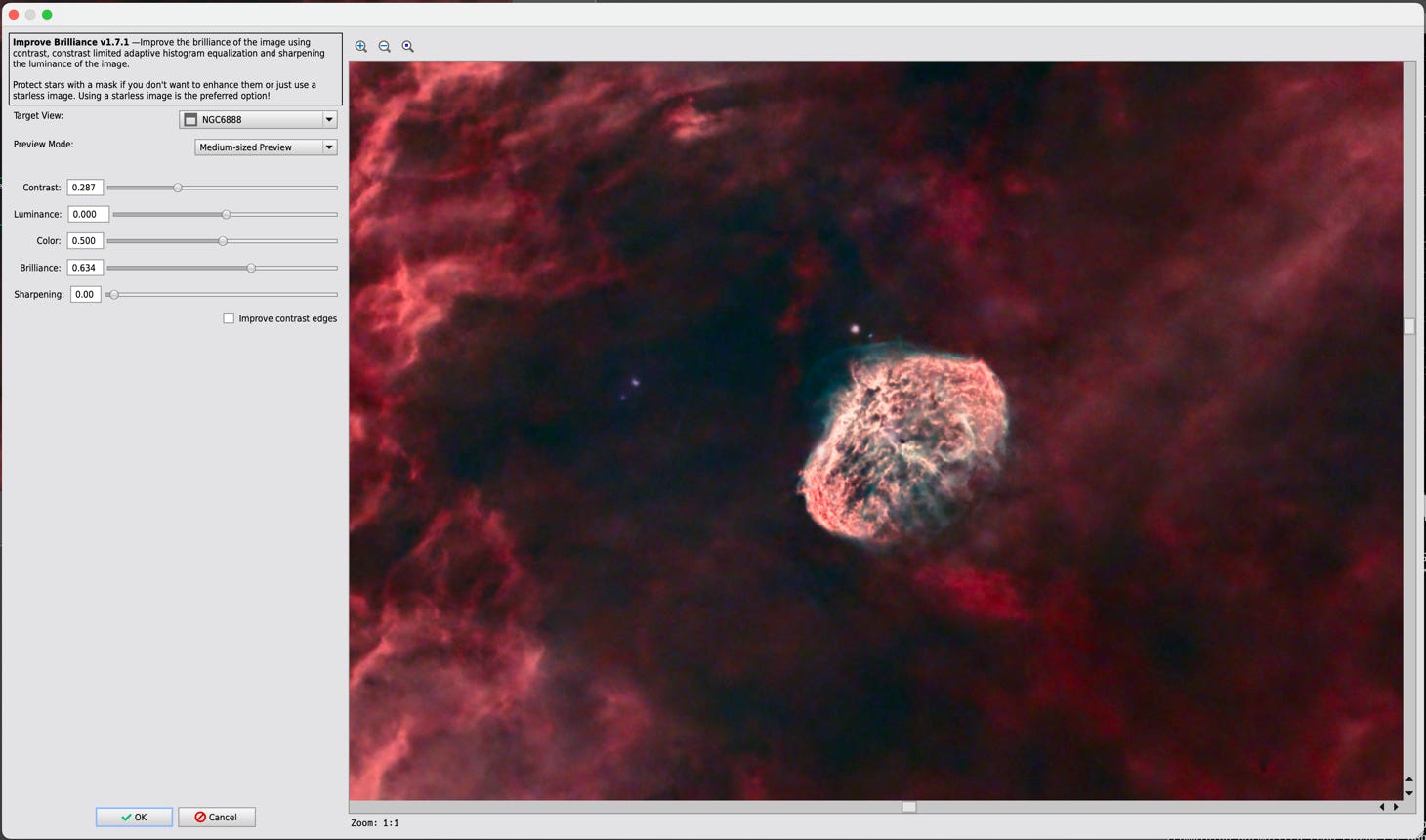
Contrast: Increasing the contrast will highlight the brighter parts of your image and dim the darker parts. Sharpening and CLAHE will be concentrated more on the brighter parts and these will be emphasized more. However, very dark structures will become a little bit darker. For galaxies and nebula with large darker structures you should not increase the contrast.
Brilliance: The brilliance value controls the overall amount of all enhancements. Increasing the brilliance value will make all these effects become more prominent. If you prefer a less pronounced image just reduce the brilliance value to make the enhancements more sattle.
Color: While the contrast influences the shadows and highlights, the color slider can increase or decrease the colors in your image by a small amount.
Sharpening: Controls sharpening the image. 0.0 means no sharpening takes place, 1.0 is a very settle sharpening and 2.0 is strong sharpening.
Improve contrast edges: You can give the highlights a little bit more punch if you like.
Feel free to experiment with these sliders. There will be only very settle changes in the image, but these slightly changes will improve your image. In fact all settings are limited to only a small range to avoid any too harsh change.