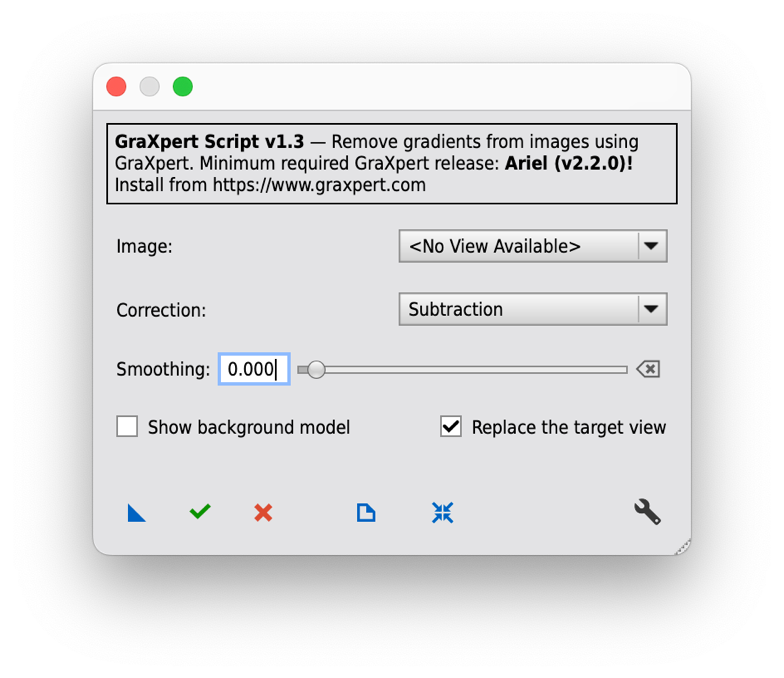GraXpert Script
Gradient removal can be sometimes a challenging and time-consuming task. GraXpert AI tries to make this task more easy. The underlying AI model is realized as a neural network which has been trained using images provided by the community and will become better over time with more training data.
You can download this script separately from the toolbox and can use Feature Scripts to install it. You can find all sources on gitlab: https://gitlab.com/pixinsight-scripts/toolbox
This script requires the GraXpert application to be installed on your machine.
Download it from https://www.graxpert.com
Usage
- Image:
Select the image to be processed. - Correction:
Select Subtraction for most cases.
Only for very strong gradients (i.e. vignetting or things like this) you should select Division instead. - Smoothing:
Under most circumstances the default smoothing factor of 0.0 should be your best choice.The smoothing factor does not influence the result produced by the AI model. The resulting background model can be further smoothed using gaussian blur. Please consider providing your image as training data, if smoothing is required. - Show background model:
If checked, the background model calculated by GraXpert AI will be shown. Otherwise, the background model will not be shown. - Replace the target view:
If checked, the selected image will be replaced by the processed image. Otherwise, a new image will be created with the same metadata. - Setup the path to GraXpert:
Please use the button with the little wrench icon and select the path to the GraXpert application. When done this path will be stored as a text file "GraXpertPath.txt" in your home directory, so unless you delete this file or it gets damaged you will need to do this only once. - New instance:
Use the button with the blue triangle to drop an instance of this script with the current settings to your workspace for later use. Dropping this onto an image is not supported by PixInsight. - Execute:
Use the button with the green checkmark to process the image using the current settings. Your settings are stored and will be restored on the next script run. - Cancel:
Closes the script. - Reset:
Resets all your settings.
How does the script work?
Does GraXpert not meet your expectations?
The script will save your selected image to your temp folder on your machine, then it will call GraXpert and adds your image and your settings as parameters. GraXpert will now always use the AI mode and always uses the latest AI model to calculate the background model of your image. If you changed the Smoothing Factor, GraXpert will add a gaussian blur to this background model. Finally, it will subtract the background from your image and saves it as a new image back into the temp folder.
If you also selected „Show background model“ GraXpert will also save the calculated background image to the temp folder. GraXpert also normalizes the resulting image to achieve best results. For this reason the GraXpert generated background image is required to be stored in order to show it in PixInsight, because the resulting image is not just the original image subtracted by the background model.
The script recognizes when GraXpert finished its job and will now load the processed image. Your image content will be replaced with the content of the processed image unless you uncheck „Replace the target view“. Otherwise your original image will be cloned by the script and the cloned image content will be replaced. Only the pixel content will be replaced, so any Metadata in the FITS/XSIF header will be still available, including the astrometric solution.
If you also checked „Show background model“ the script will also load the background model image from the temp folder. Finally, the script will apply a new ScreenTransferFunction unlinked stretch to your image, so you can immediately see the result. Gradient removal should always be the first processing step (after cropping the image, if not done in WBPP), so the image is not color calibrated and for this reason an unlinked stretch should be what you want. In case you prefer a linked stretch for any reason, you can still do this using the ScreenTransferFunction process in PixInsight.
The GraXpert AI model was trained using a lot of images from our dark matters discord community. But an AI model is only as good as it was trained. If you dislike the result you can either blame us or help us, but blaming will not help you! Please consider providing us your image for training purposes!
Please follow these instructions and fill out this form:
GraXpert-AI Contributor Agreement.
Finally, please upload your data together with the above document here:
For the best user experience you should keep GraXpert up-to-date. Please install the latest version for your operating system from https://www.graxpert.com. After installation you should run GraXpert at least once to avoid any problems. Sometimes new requested features require both a new script version and a new Graxpert version in order to work. So please ensure you are running the latest versions for both the script and GraXpert!
GraXpert will automatically update the AI model for you, when a new AI model is available. This way you will always benefit from the latest improvements!
Frequently asked questions
- The PixInsight console window shows a lot of warnings, especially in the Version 1.1 of the script. I’m concerned about this!
The PixInsight console window shows the output from the script and from GraXpert. GraXpert is using Tensorflow and a lot of other open source libraries in order to work. Tensorflow and other libraries are also writing some information into the PixInsight console while running the script. All warnings from Tensorflow are really harmless and are no longer visible in the next version of GraXpert. You can safely ignore them. All other informations and warnings as far as we know today are also completely ignoreable. We show this information in the console just in case this could lead to some issues to have some ideas how we can help you or what we need to improve in the next release. Not every message will be always visible and some are shown only under special circumstances. But in some cases the warnings today can be the errors of tomorrow. To provide you with the best experience we must be aware of these warnings. As long as you don’t have any issues with the final result and everything is working for you, please just ignore these messages. If you are still concerned and you see a new message appearing which you did not notice before it’s a good idea to ask us for support! - GraXpert works really well for most cases, but sometimes it subtracts too much from my target. Can you fix this?
The way we can „fix“ this is in most cases by improving the AI model. It’s important to understand that we cannot improve the AI model with just more images, because these images must bring new knowledge to the AI model. Using a new image for training which is already perfectly processed will not improve the quality of the AI model, but it can decrease it’s quality! When you have an image, which does not get handled properly by GraXpert, this is exactly what we need to have to feed it in our training process. So please consider uploading this image!